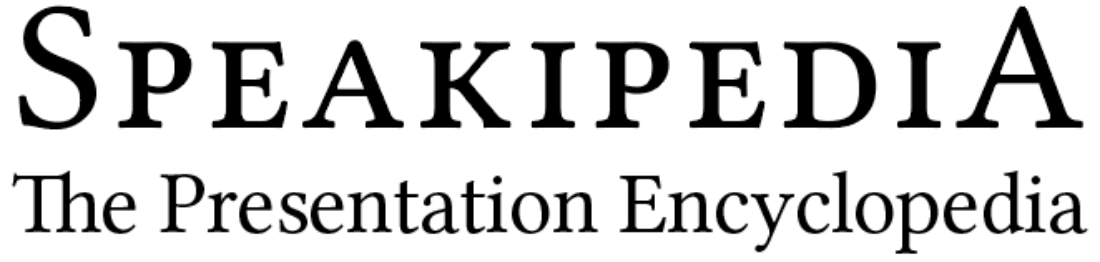Videoconferencing: 11 Tips You Haven’t Seen (But Should)
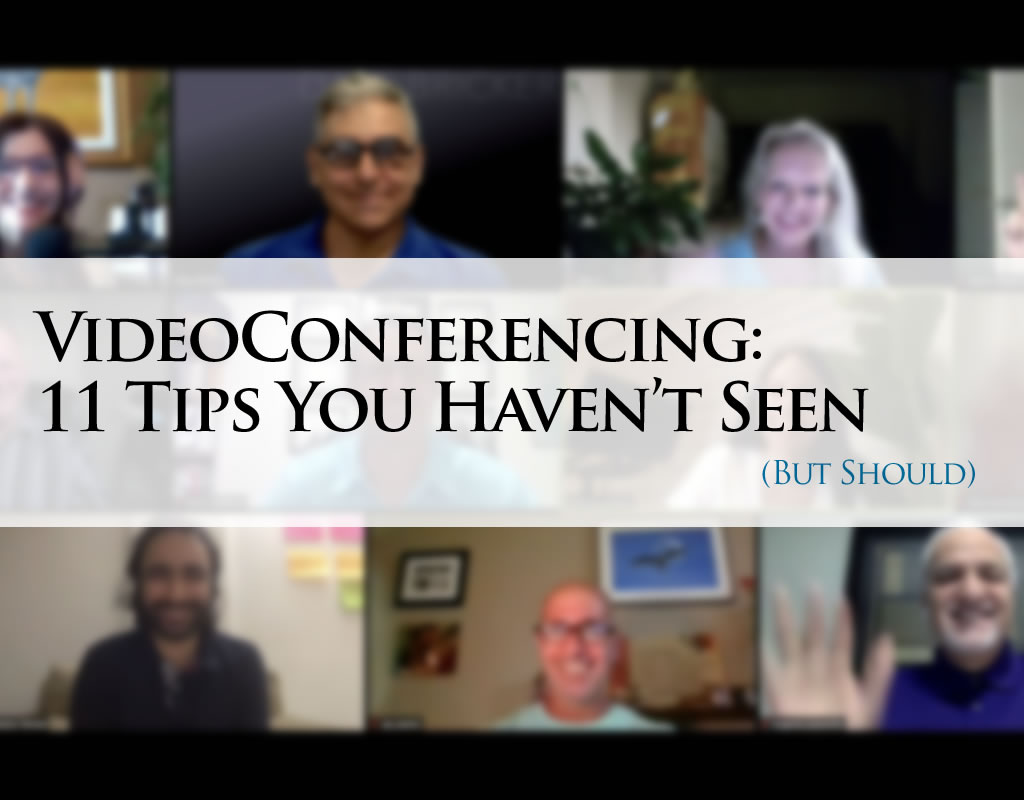
You’ve already read at least a dozen articles about ZOOM and videoconferencing that remind you to mute yourself when you’re not talking and look into the camera. Here are eleven important video tips you haven’t read before but should.
1. Virtual Backgrounds are Lame
You may have missed the memo, but word has gotten out about ZOOM’s “virtual background” feature. The background video of waves on the beach, the aurora borealis, the Golden Gate bridge, and the sunlit grass: EVERYONE is using them. Not clever. Not original. Not professional. Stop!
Resist the urge to decorate. Do you have rainbows or palm trees in your real office? Do you really want to look like you’re on vacation while you try to convince others that you’re working?
In principle, digital backgrounds are a good idea. A simple, elegant background is actually a much better choice than the bookshelf behind you, or your cluttered office or bedroom, but most attempts produce strange artifacts, and objects that pop in an out of existence as they change from opaque to transparent.
You might get away with a virtual background … if the light is good and you’re careful not to wear any colors that match your surroundings, but you’ll accomplish a much better job with a cheap green screen and some soft lights.
That pair of shiny heels and that fancy sport jacket are now hanging in the closet, unused. Invest a fraction of their cost in your on-screen appearance. How you look on-camera and what’s behind you when videoconferencing are the “new black” in professional fashion. If your image is anything less than sharp and bright, a few minutes of YouTube research will change your game.
2. What’s Wrong with my laptop?
The camera, microphone, and keyboard in your laptop are a marriage of convenience—perfect for informal conversation in a quiet room. But if you put the camera at eye-level, the keyboard becomes unusable. Back away from the camera to frame yourself correctly and the automatic microphone sensitivity goes up. You’ll be heard but so will ambient noise. The lens in your built-in webcam is tiny. An upgrade to a higher quality, higher resolution camera will serve your viewers well.
For about $25, you can add a separate bluetooth keyboard and mouse. That will allow you to position the camera at face-level and still operate your computer while videoconferencing. Add a USB lavalier microphone for not much more money. Position yourself at any distance from the camera and your mic will travel with you.
3. Lighten Up
For videoconferencing, a few small, dimmable LED panels will help you deliver a sharp, bright, colorful image. The trick with video lighting is to use a wide source of dim light instead of a single bright bulb. Your desk lamp will create hot spots—bright areas on your cheeks and forehead. Dial back the light until the highlights just disappear.
4. Throw Your Window Out the Window
Sunlight streaming through windows is the most common cause of backlit, high-contrast, poor quality images. Even if the window isn’t directly behind you, the intensity of the light will vary through the day, making it difficult to adjust your lighting. One hour you’re a shadow with a white background; the next, you’re a pale ghost with “hot spot” highlights. When videoconferencing, draw the shades and control your lighting with predictable sources of illumination.
5. Take Control
Don’t trust your webcam’s built-in software. Applications like DigicamControl for PC and iGlasses for Mac enable you to zoom and crop, and correct exposure, sharpness, contrast, saturation, and other aspects of your video signal. A few minutes spent adjusting your image will set you apart from millions of others who just don’t bother.
6. Compare and Contrast
When you join your next virtual meeting, take a look at the other participants. Mary is speaking in front of a bright window; all you can see of her is the outline of her head. Bill has the shades drawn; his image is dark and yellow, and few details are visible. Shari has a bright desk light shining down on her; the “hot spots” on her cheeks and forehead are dazzling. The twin wall lamps behind Eddie look like “electric antlers” sticking out of his head. The ceiling fan over Betty looks like a bizarre, spinning hat. Be mindful of these problems. Each is the equivalent of wearing a stained shirt to the office. Step up, show respect for your colleagues, and look like a leader. Polish your digital video appearance.
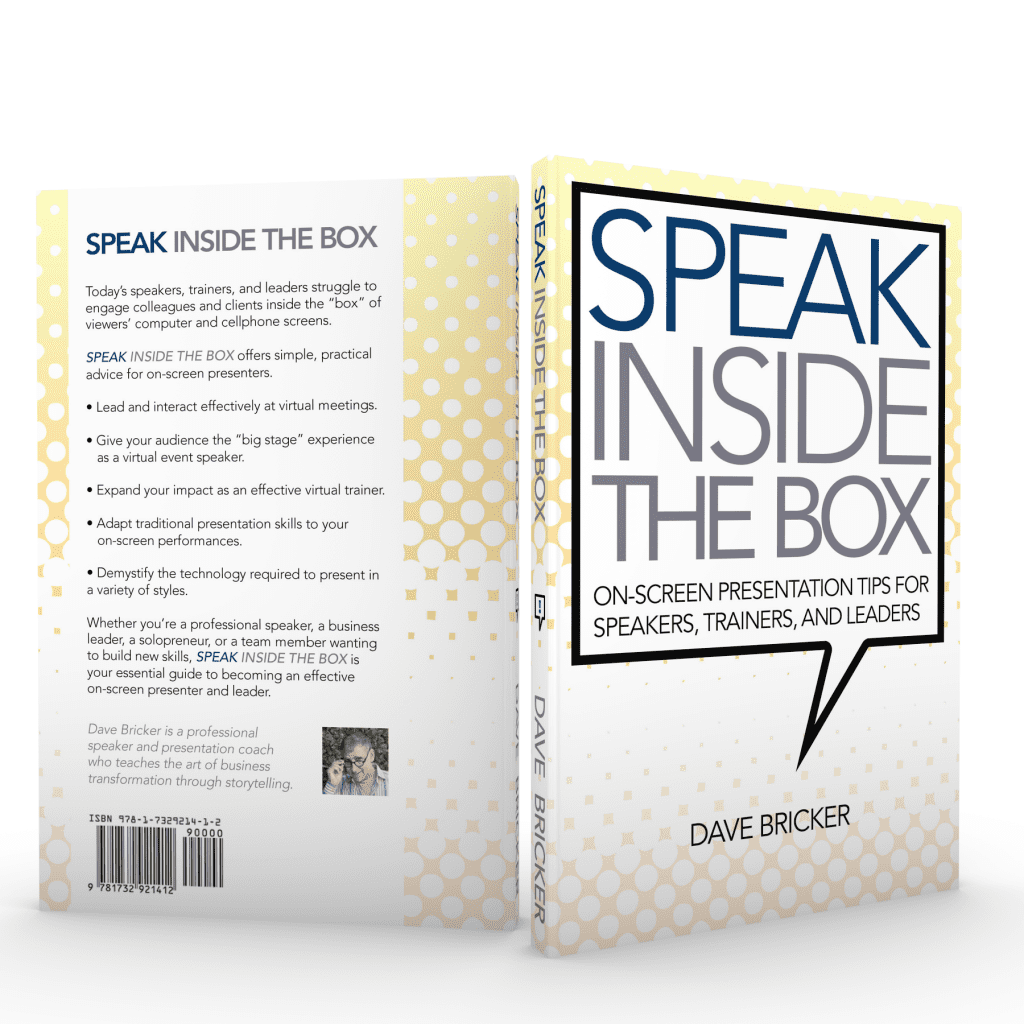
Read my new book on virtual speaking, available now.
7. Love Means Never Having to Say You’re Sorry
Audiences want you to fix their problems, not listen to you gripe about yours. Technological glitches and human error are inevitable, just as they are on a real stage. Don’t make excuses or offer apologies. When you forget to unmute yourself or share your screen and then have to fumble to start up your PowerPoint presentation, fix or bypass the problem and move forward as smoothly as possible. Your viewers are learning to manage their own on-screen tools. They understand the challenges and will be more motivated by speakers who handle technology with humor and grace.
“Never having to say you’re sorry,” also means that if you’re poorly lit, surrounded by clutter, improperly groomed, or too casually dressed, you’re not prepared to engage as a professional. Take care of the elements you can control so you can be taken seriously while you manage the ones you didn’t foresee.
8. Practice “Social Distancing”
Seeing meeting attendees’ faces on a monitor two feet from your face will trigger your instincts to hold back and quiet down. It feels like talking close-up into someone’s face, which in the physical world is confrontational. Remind yourself that it’s okay to use your full speaking range when videoconferencing—from high to low, loud to soft, and mild to wild. Get out of “conversation mode” and switch into “speaker mode.” Your presentation will be much more dynamic and engaging, even if you’re in a chair—though that’s a topic of its own.
9. Stand and Deliver
To speak with impact, get on your feet. Use your webcam for meetings; create a virtual stage with a quality video camera for presentations. A stage gives you room to walk around and use big gestures. Standing up allows you to project and use your full vocal range. You’ll do your best work in a free, open space that doesn’t force you to stay “this close” to the camera, keyboard, and microphone. The difference this makes—even when you’re presenting at a virtual conference table to a small group—is tremendous. “Sit at the table” using your webcam and then watch their reaction when you stand up, switch cameras, and present on your virtual stage.
You’re not going to impress anyone as a “talking head.” If you’re a speaker or leader, get the gear and support you need to create a virtual stage in your home studio, office, or garage. The equipment is inexpensive and easy to operate.
10. Anchor Important Points
On the stage, speakers use different positions on the stage to “anchor” narrative journeys through time and progress. A speaker might start a talk about the old, hard times on the right side of the stage (the audience’s left) and proceed across the platform as the story moves toward transformation. When sharing dialogue, a speaker might move forward to narrate and then step back and to one side or the other to deliver lines as characters in the story. By switching sides, the dialogue is “acted out” and the need for past tense dialogue tags (I said, “______.” Then Bill said, “______.”) is eliminated. The audience sees the interaction happen in present-tense real time.
If presenting on a virtual stage, you have room to anchor points and characters in the traditional way. If videoconferencing in a chair, use a swiveling office chair with wheels. Pivoting the chair slightly will produce the desired shift of your image from one side of the screen to the other.
Slide a few feet away from the screen to give yourself more working room. A short increase in distance makes a dramatic difference in how much of your hand gestures the audience can see, and you’ll feel less inhibited about speaking up.
11. Look Sharp! You Never Know Who’s in the Room
Stories abound of speakers who were surprised to find that their presentation was viewed by an influencer who later hired them. Don’t get lazy about your on-screen appearance, even if it’s your tenth webinar of the week. Setting up lights, cameras, green screens, and digital backgrounds is more work, but it’s work that will help you stand out when videoconferencing. Let all those other speakers try to engage audiences while backlit by their wall sconces or showing off their office clutter. One person noticing the difference in your presentation standards can change your fortunes. You wouldn’t speak on a stage wearing shabby clothes or frumpy hair. Treat every on-screen appearance as an audition, an opportunity to show off your commitment to delivering value to your audience.
Conclusion: Homework
Millions of people are working at home. When the COVID-19 pandemic is over, many will have adapted to our current circumstances. Some will return to the office while many will prefer to skip the commute and stay put. The savings in time, fuel, office tech, and real estate are significant. Reduced highway risk and pollution are important. Regardless of where you work, videoconferencing and presentation skills will remain an important foundation for leadership and influence. Success depends on learning how to use your voice, your body, and your technology to connect and engage from the virtual stage.