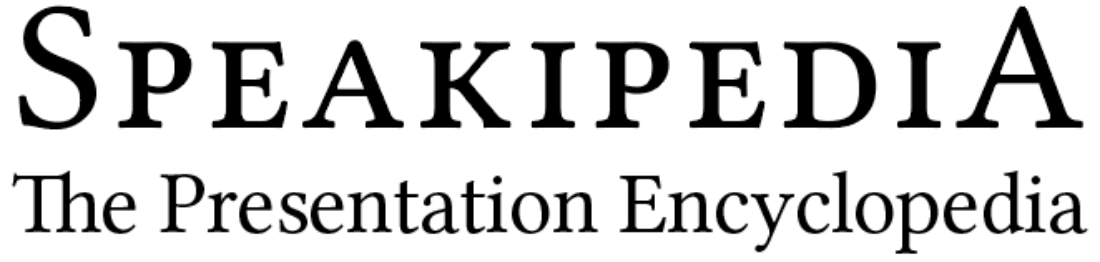If you’re not using your Word Processor’s Track Changes function, you’re missing out on one of the best writing tools of the digital age. The good news: it’s quick and easy to learn. This video tutorial will show you how.
Track Changes is perhaps one of the most useful features in MS Word. This toolset is valuable because it promotes a collaborative relationship between writer and editor. Many first-time authors fear the editing process because they’re concerned an editor will “process” their work and remove their unique, authentic voice from the prose. Track Changes prevents this from happening. By its very nature, Track Changes revolves around discussion; it allows the editor to make suggestions and the author to accept or reject them. And if an editor makes a correction that doesn’t have an obvious rationale behind it, that correction can have an explanatory comment attached to it. Track Changes does what its name implies: it tracks changes. Every revision is saved; author and editor can toggle between the edited text and the original.
Gone are the days when typed paper manuscripts were annotated with proofreader’s marks and comments in the margins were attached with lines to circled phrases. Track Changes is an essential tool that helps guide your narrative from rough draft to polished manuscript.
Tip: Be sure to accept or reject all changes and close or respond to any comments each time you receive an annotated document for review. The right margin fills up with comments and corrections quickly, and these create untenable clutter if they’re left in place. Over time, the document will evolve toward a final version as fewer and fewer changes and discussion points remain.
Watch the video full-screen for a better view.